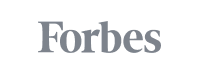The Complete Guide to MailChimp
Featured in:
MailChimp is an online platform that is designed to make it easy for individuals and businesses to run their marketing campaigns. The service is fully developed and easy to integrate into websites and blogs. MailChimp was founded in 2001. The service sends out around 600 million emails a day for over 8 million customers.
MailChimp is designed for any business or individual who wants to run effective email marketing campaigns. Whether you have experience in coding and design or are a complete novice, MailChimp is designed to be easy to use on all fronts.
There are a lot of benefits to using MailChimp’s services to run your email and newsletter campaigns. Using MailChimp is free if you are sending mail to under 2,000 subscribers. It also offers a series of features that make it easy for even beginners to use. The service is intuitive and anticipates all of your potential needs. From testing services to analytics, MailChimp offers a variety of tools to make your email marketing campaign a success. MailChimp is also integrated with dozens of the most popular online services. You can integrate your account with Facebook, Twitter, PayPal and even Google Analytics. The following guide is a basic introduction on how to set up, use and analyze a MailChimp campaign.

© MailChimp
In this article, you will learn about 1) how to get started with MailChimp, 2) set up a campaign on MailChimp, 3) preview a campaign, 4) getting past filters, and 5) report the progress of your campaign on MailChimp.
GET STARTED WITH MAILCHIMP
Getting started with MailChimp is easy to do. The first thing that you need to do is to create an account with MailChimp. All you need is a valid email address. You will then use your email address to create a username and password for the site. The process takes less than a minute. MailChimp does not even require you to submit a payment method when you register.
MailChimp is compatible with most major web browsers. Before you get started, you should make sure that you have the latest Flash updates and that you have turned off your pop up blocker. This will ensure that you get the full MailChimp experience.
The following list includes the major features that you will find on MailChimp. Familiarizing yourself with these features and settings will make creating email marketing campaigns simple and easy to do.
Dashboard
- The MailChimp Dashboard is the main menu for the service. You can find anything you need to run your mail service here. From your Dashboard you can see past campaigns, create new campaigns, view your templates, create lists and view the reports and analytics of your campaigns. When the dashboard opens, it will automatically open the Get Started tab.
- With the Get Started tab, you will find three options. The first option on the list is to create and send a campaign. The second option lets you create a list. The third option lets you start building your audience.
Creating a List
- If you do not have an email list on MailChimp, your first task will be to create a list. When you click Create List on the dashboard, you will be directed to a form that will allow you to create the list. First, you will need to name the list. You will also need to add the email address and name that will appear in the emails you send.
- This function also contains the ability to notify you when people sign up to the email list. The Notifications function will send you a notification when an individual user signs up or when you reach a certain number of new sign ups.
Importing a List
- If you have a current list of subscribers, you will be able to import this list through the Import Subscribers function. You can choose to import your list from a spreadsheet or from another web service like Easypromos and Feedburner.
- These web services can be integrated through the Integrations menu.
Creating a Signup Form
After you have created a new list, you will be directed to create a new form. These forms will include both signup forms for new customers and response emails for new registrants. New signup forms are a big benefit of MailChimp because the service will automatically collate all new subscribers. This will save you a good deal of time compared to doing it manually. If you click on the Create Forms page, you will be able to customize your forms to fit your needs.
- Designing the form:
- MailChimp will automatically provide you with a basic form. This form is a default form but you are allowed to customize it using the Build It function. Some of the options that you can use include adding spaces for subscribers to sign up for specific campaigns, share their phone number or the option to give you permission to share their data.
- The Design It tab will let you customize the colors of your form. If you want to make it match the exact color scheme of your website, you will need to know the exact color codes used on your website.
- You can also set up the form to be translated into other languages. If you click on the Auto-Translate function, the form will automatically be translated for the users’ language.
- Embedding the form:
- Embedding the form directly into your website is a simple task. After you have created the general form, you can click on the Embedded Form option. This option will allow you to dictate the shape and size of the form. It will also generate a code for you to add to your website.
- There are three styles of embedded forms. You can choose from Classic, Naked or Super Slim.
- Integrating the form:
- If you want to integrate the form for another service or platform, you can easily do this with the integration tools.
- MailChimp offers users the option to integrate their forms to WordPress, Wufoo and Squarespace accounts.
- MailChimp for WordPress:
- MailChimp and WordPress are a match made in heaven. MailChimp has several integrations available for WordPress.
- To integrate your embedded forms into WordPress, copy the embedded code from MailChimp.
- Then, you must to open up your WordPress dashboard and navigate to the Widgets section. To add the code to the form, add a Text widget and paste the MailChimp code in the area.
SET UP A CAMPAIGN ON MAILCHIMP
After you have a form and a mailing list set up, you can begin working on your email. On the MailChimp platform, these emails and newsletters are referred to as campaigns. Anytime you need to work on or edit emails, you will find all of the tools you need in the Campaign function.
With MailChimp, you will use a template for every campaign you create. You can use one of MailChimp’s preset templates. If you are an expert coder, you can even import one of your own custom templates.
If this is your first email campaign, MailChimp will make the process easy by guiding you through each step of the building process. To create your first campaign, you can find the Create Campaign function on your Dashboard. MailChimp offers you four campaign options:
- Normal Campaign:
- You are probably familiar with this type of email because you have likely received one yourself. This type of campaign is the most popular option on MailChimp and features an HTML email.
- Plain-Text:
- If you want to send simple emails, you can choose the plain-text option. This email will not contain any pictures or other formatting options.
- A/B Split:
- The A/B Split option is one of the greatest benefits of using MailChimp. When you choose this option, MailChimp will send out two versions of the campaign to a select group on your mailing list. MailChimp will analyze which version of the email performed better and then send out the most successful version to the rest of the mailing list.
- RSS-Driven:
- These campaigns will help make your marketing easier by combining content from your RSS feeds and a MailChimp template. This form is very user friendly. You can set up this format to send an email whenever you post new content on your site.
Create viral loops and referrals
- Creating viral emails will help you automate the growth of your mailing list. You can create viral emails by including offers that can be redeemed by inviting another person to sign up to the campaign.
- To prepare for these emails, you should begin by creating a new mailing list dedicated to users who have been referred to you.
- You will also need a new landing page for referrals. This does not need to be complicated. You can simply create a page that describes the offer being awarded and offers a place to input an email address.
- You also need to include a direct link to the referral landing page. You will want to include this link so that the original user and the referred user can see it. The best thing you can do is to make this landing page unique so that it does not look like spam.
PREVIEW THE CAMPAIGN
MailChimp does not force you to blindly send out email campaigns. Instead, you can preview your campaign to make sure everything is as it should be before your audience receives it. This is a very valuable tool. When you have the chance to see the finished product in a new venue, you can make small adjustments that you might have missed in the creation stages.
To perform a test run on your campaign, visit the Preview and Test menu. From here, you will be able to access several functions.
- Preview mode: Preview mode is a valuable tool because it will allow you to see what your campaign looks like out in the wild. You can use preview mode in both desktop format and on mobile formats.
- Send test emails: You can also send test emails from this menu. You can input any email address you like. This allows you to send them to yourself, a business partner or just another pair of fresh eyes who can give you feedback. This is one of the best ways to ensure that your campaign looks as good as you think it does.
- Check out the mobile version: Desktop to mobile conversion used to be tricky. Some design features are still not ideal for the mobile format. Use this function in Preview and Test to make sure that your campaign looks as good on the go as it does at home.
- Ensure all the features are active: Following these measures is also a good way to make sure that any features you integrated into your campaign are active. You can use Link Check and Social Cards to make sure that everything is functional.
- Inbox Inspector: Inbox Inspector is one of the most valuable tools on this menu. You can run this function as a preliminary inspection or to test an existing campaign before you send it.
GETTING PAST FILTERS
After you have built up your lists and created your first campaign, there is one more step to consider before you push send. Spam filters are designed to keep your identity safe. They work as guard dogs for your online address. Unfortunately, some spam filters work too well. Depending on your campaign, you may run the risk of having your email campaign lost in your list’s spam box. Here are some tips on how to deliver your email to the right inbox.
- Keep your lists fresh and updated: When you are importing or creating new lists, make sure that you remove any inactive email addresses.
- Use proper format: You should use proper business grammar and punctuation. You do not need to write formally but it will serve your business well to avoid Internet speak.
- Use real content: Try to avoid content that spam filters might pick up. This usually involves anything to do with giving or receiving money.
- Spend time on coding: Make sure your coding is fresh and well put together.
- Balance text and images: You should avoid adding too many images with little text or one single image with no text. Spam filters will pick this up quickly.
REPORT THE PROGRESS OF YOUR CAMPAIGN ON MAILCHIMP
Like any marketing campaign, the analysis of the campaign is almost as important as the campaign itself. MailChimp provides several tools that you can use to see how successful your campaigns are. The Report section is easy to use. You can view your reports online or on the MailChimp mobile app.
To find data regarding your campaign, navigate to the Reports tab. The overview shows you quick information. To get a more in-depth look at your campaign, click on the Activity menu.
- Trends: MailChimp will keep track of people who unsubscribe from your lists as well as email addresses that bounce back.
- Activity: You can also view subscriber activity reports. These reports will tell you incredible amounts of information about how your subscriber interacts with your campaign. You can see when people opened the email and what they clicked on. You can also see a list of subscribers who do not open your emails.
- Revenue: MailChimp will track the revenues that come in as a result of your email campaign. They track not only what links the customer clicks on but what they buy. This is great for those whose email campaigns are designed to promote web stores. MailChimp keeps all of the revenue analysis you need in one place.
- Location: The location function will tell you where your main subscribers are located. This is a very valuable tool because it allows you to adjust your campaign according to your most popular market. Alternatively, you can make new campaigns to target markets that are not engaging with your emails.
- Bounces: An email bouncing back is one of the most frustrating realities of online campaigns. MailChimp will keep a list of which addresses sent emails back and why they sent them back. MailChimp will even make a decision about whether or not it is worth trying to resend the campaign.
- Unsubscribes: MailChimp keeps a list of people who have unsubscribed from your service. This can save you time and effort because it will also prevent you from trying to add them back to the list.
- Industry Comparison: The final tool gives you a comparison of your email campaigns with other campaigns in your industry. You can use this tool to figure out where your campaigns lie in relation to your competitors’.
- Click Maps: The click maps are an innovative tool that tells you more about your customers’ engagement habits. You will learn where your customers tend to click more. When you have more information, you can serve them better content.
MailChimp is one of the most popular email marketing platforms online. Its simplicity makes it easy to use; yet, it remains fully customizable for those literate in programming. If you are looking for a full-service email marketing platform, MailChimp can provide you with everything you need.
Image credit: MailChimp
Comments are closed.
Related posts

How to Get Millions of App Downloads
Every app developer wants one thing: for the app they have created to go “viral”, or become a …

Retail Management: Definition, Processes, Best Practices
The business dictionary defines retail management as the process of promoting greater sales and …

Sales 101: Sell Stories, Not Products
The concept seemed simple enough. You have a product and you know its features. All you have to do …